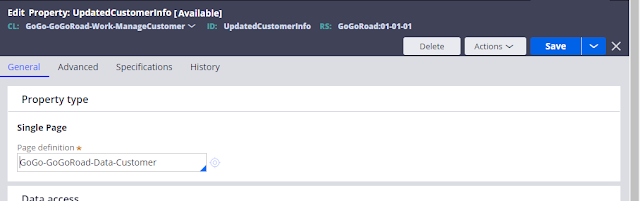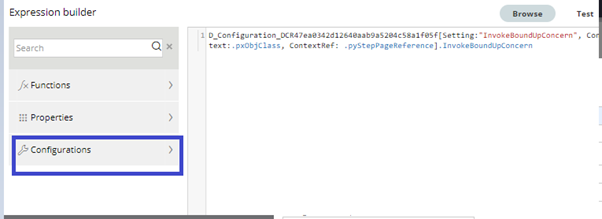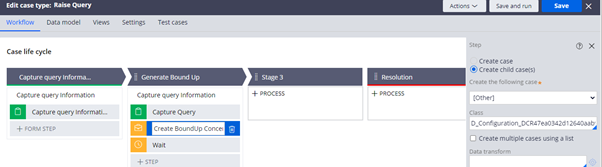Hello Frendz,
In this post, we see about #Dynamic class referencing using
the configuration sets.
Starting pega 8.6 configurations sets are available in pega
app studio , We can use to reference the class dynamically. In this post we
see how we can create a child case using the configuration sets.
This Demo is created by using pega version 8.6
·
Navigate to app studio , in left pane click on
settings à Configurations
à Manage Configuration
·
Click on manage configurations à Add the desired name ,
here we named it as “DCR”
·
Click on Add Configurations, screen will be
prompted with pop up to enable the settings.
The configuration set not only to reference the class to
create the case, we can make use below option in our configurations set , In Pega 8.7 we will have another one option called, “Constant as per production
level”
In Pega 7x version we used to create Data transform, Data
page, and Property to extend the referencing to other case types. Starting 8.6 pega provided the new capabilities
to refer the configurations sets to reference dynamically.
Now let’s see where these instances will be available in
pega after created.
Switch to Dev studio, navigate to App explorer, click on the
class Data-Configuration-Setting to see the instance
Now let’s see how to reference those in our case type.
Open any activity/Data transform to open the expression builder,
You will see additionally one option to see the “configurations”
click on that and select your configuration set to get the reference as shown
in right side.
Copy the entire value and keep it.
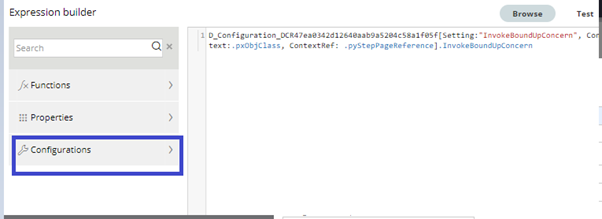
Now here we are going to see how to make use of that copied
value into case type.
Here we have Raise Concern – Parent case, We are going
to call the “Bound Up Concerns” child case by using the configuration set reference.
Used the create case step to refer the configuration set.
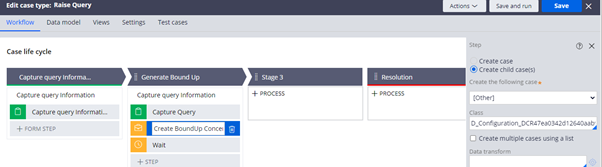
Now Let’s run the case and see our child case is created. As
shown below it is created our child case as well.😊
Hope this example helps you in comprehending configuration sets.
Reference Links:
Configuration sets - PegaWiki
Creating a configuration set | Pega