Hi Friends, today we will see how to connect Pega with Jira. I have followed below Pega article.
Step 1: Download and install Jira component
Go to Pega Market place and download the Agile workbench Integration with Jira component
Click on manage component -> Click on Install New button
Save application definition rule.
Step 2: Create New Jira project and Releases
Go to https://id.atlassian.com/login - Register and Login in to the account.
After logged in, select the product Jira software
In the next screen, select Get if Free button
In the next screen, without selecting the other product, click next.
Provide site name and click Agree
In the next screen, select skip or select any tools required.
In the next screen provide the basic information and click skip or next.
In the next screen, provided Project name and key and clicked Create
Once project created, Click on Releases menu
and create a release.
Release Created
Step 3: Create Token
For
authentication of rest API, we have to create Token ( Password for
authentication)
Go to
:- https://id.atlassian.com/manage-profile/security/api-tokens
Click on Create API Token -> Provide token name and click create
We can view token in the next page( Copy the token)
Click close.
Step 4: Add the Credentials in Pega
Once, token created -> Open PM_Jira_AuthProfile Authentication Profile instance (this instance comes with Jira component)
Update the rule with User Name(Jira registered EmailID) and password (token) and save
Step 5: Update Reporter Id in Preferences
In Jira go to Profile and copy the User ID
User Id , we can get it from the profile screen URL.
Go to Preferences screen from profile icon and update the User Id
In Project management -> add the User ID field and save
Step 6: Configure Jira and Pega Connection
Go to Application Definition -> Integration & Security tab and click on Configure integration button
Replace highlighted sample URL with the baseurl
Before:
Select project name and project version from the dropdown and click Begin Integration button.
Once the integration is successful, below screen will display.
Click Done button.
Step 7: Verify the connection between Jira and Pega
Create a new bugs/Story to verify the integration:
Go to app Studio -> Click on Toggle Agile workbench icon
Create new story and click Save button.
Thanks for reading, if you are having any doubt, please ask in comment.




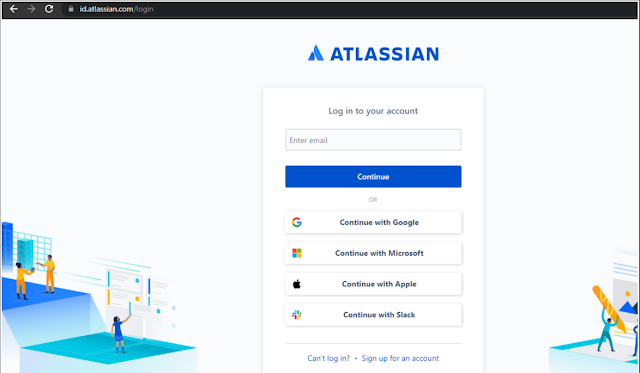












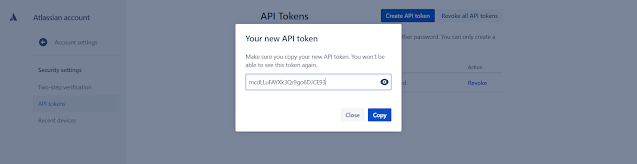
















very well written post,thanks for sharing and Get trained on data science course in hyderabad by real-time industry experts and excel your career with Data Science training by Technology for all. #1 online training institute for Data Science.
ReplyDeleteNice article, it’s very informative content..thanks for sharing...Waiting for the next update.
ReplyDeletewhat is Jira software?
Features of Jira
This is grateful information for all of us to build any software or website in Jira Integration with Pega but user also check this trial of workshop management software free.
ReplyDeleteI really liked your blog post.Thanks for sharing.
ReplyDeleteLearn Pega
Pega Training Hyderabad
Does Video or screen sot attached to User story in Agile workbench will also be moved to JIRA ?
ReplyDeleteSuper bro very good very useful topic integration…
ReplyDeleteGreat post thanks for sharing this. I was looking for this kind of info.
ReplyDeleteJira Training
getting this error Specify a valid value for reporter
ReplyDeleteVery nice blog post. Read about what is the need of objective and key results in an organization here.
ReplyDeleteFantastic guide on integrating Pega with Jira! Your step-by-step instructions make the process seamless. I also appreciate your emphasis on Jira's time tracking capabilities, crucial for efficient project management. Well done!
ReplyDeletenice information thanks for sharing...........................!
ReplyDeleteworkday online training
power bi course
mulesoft training
pega training
servicenow training training
I've been recommending your blog to all my colleagues. They're looking for resources like this too.
ReplyDeleteJira time tracking